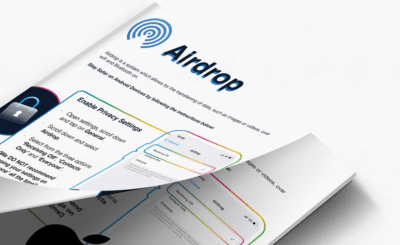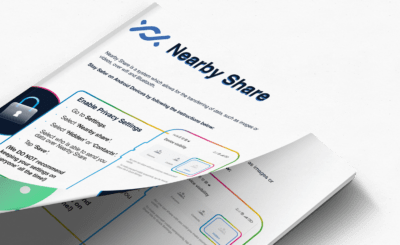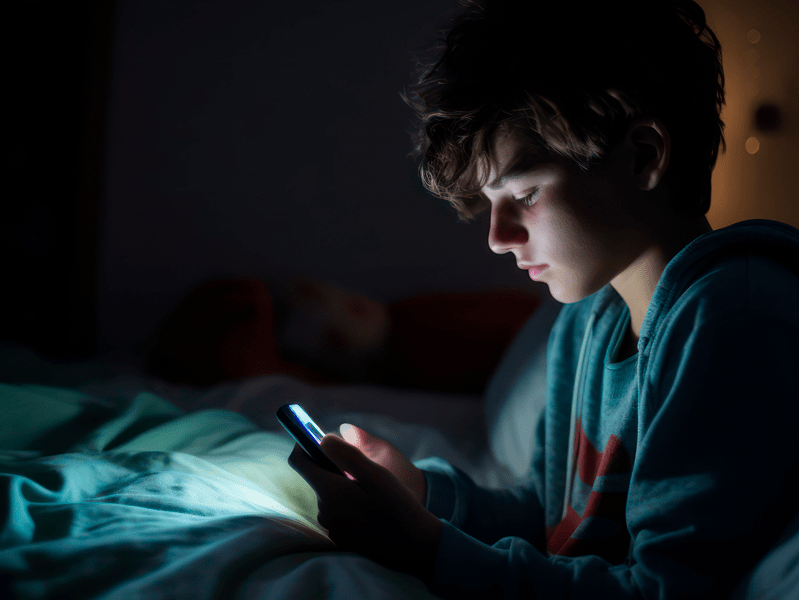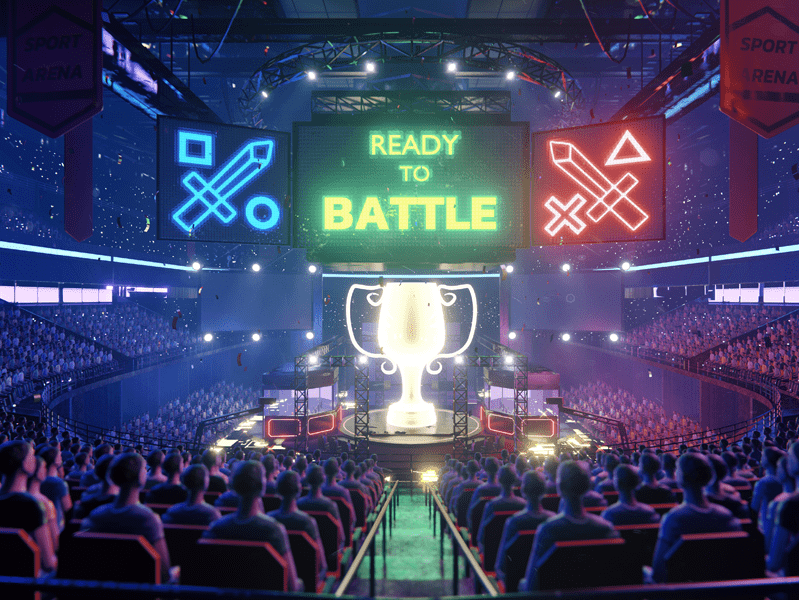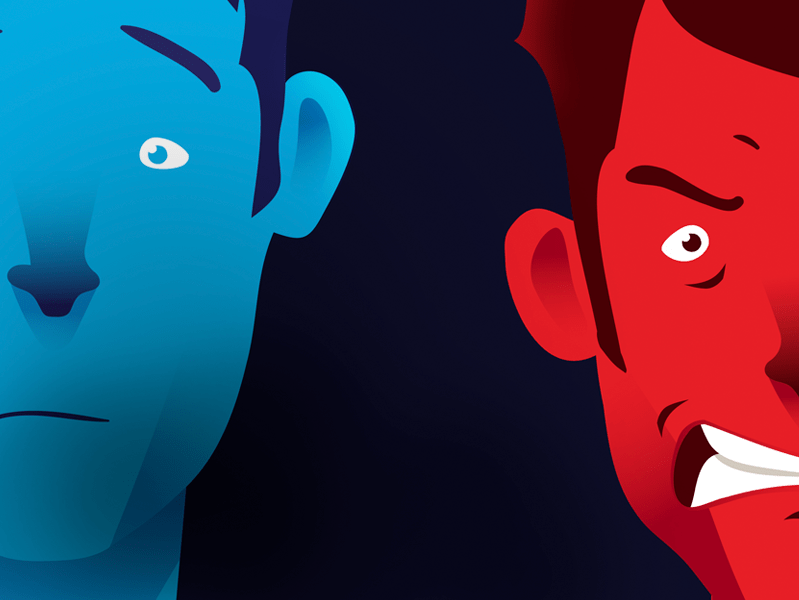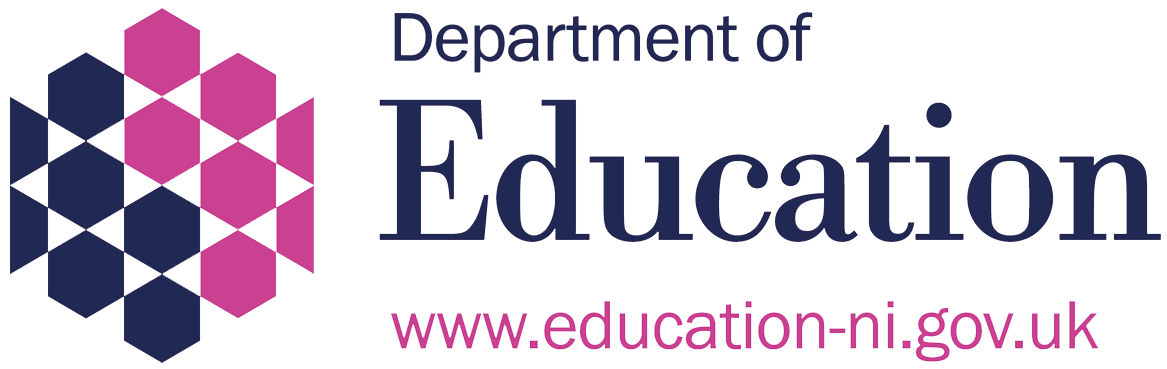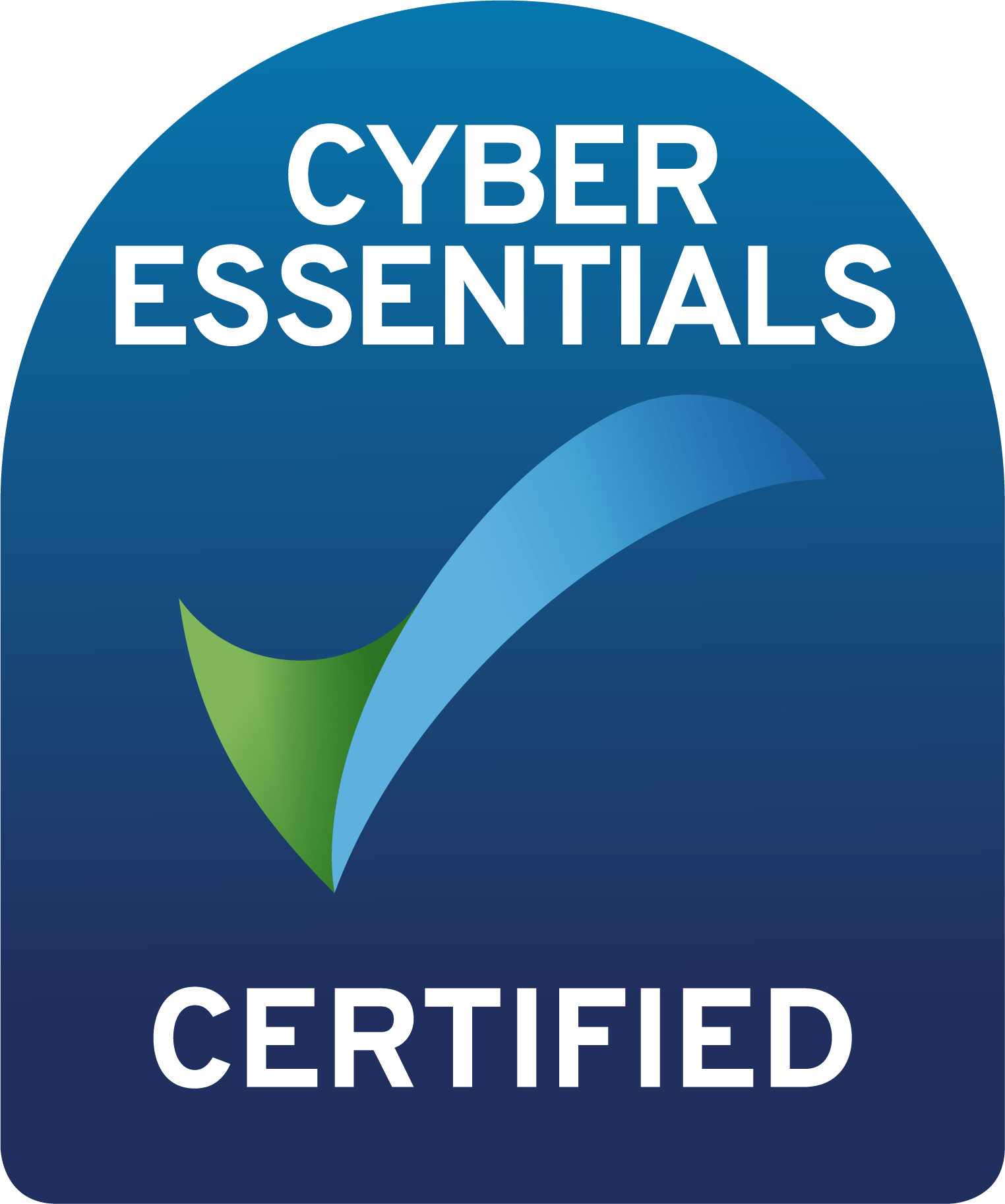Last Updated on 22nd February 2023
What Are the Risks of AirDrop and Nearby Share?
When considering the risks of file sharing features, schools should consider the impact that harmful images and content can have on children and young people. Viewing distressing content could have a long-lasting negative impact.

What Can Schools Do About the Risks of AirDrop and Nearby Share?
Schools should ensure they have effective mobile phone policies and that they are being enforced adequately. Although there is no legal blanket ban on mobile phone usage in schools, schools should consider a ‘phones out of sight’ policy during the school day.
Schools can also:
What Should a Child or Young Person Do When They Receive a Harmful Image?
If a child or young person tells you they have received harmful content through a file sharing feature like AirDrop or Nearby Share, remind them to:
Make sure that children and young people know who they can talk to if they see something that upsets or distresses them. Use our Trusted Adult resources.
If a child or young person has lost control of a nude image of themselves, they can use Childline and the IWF’s online tool. You can access this here.
Join our Safeguarding Hub Newsletter Network
Members of our network receive weekly updates on the trends, risks and threats to children and young people online.