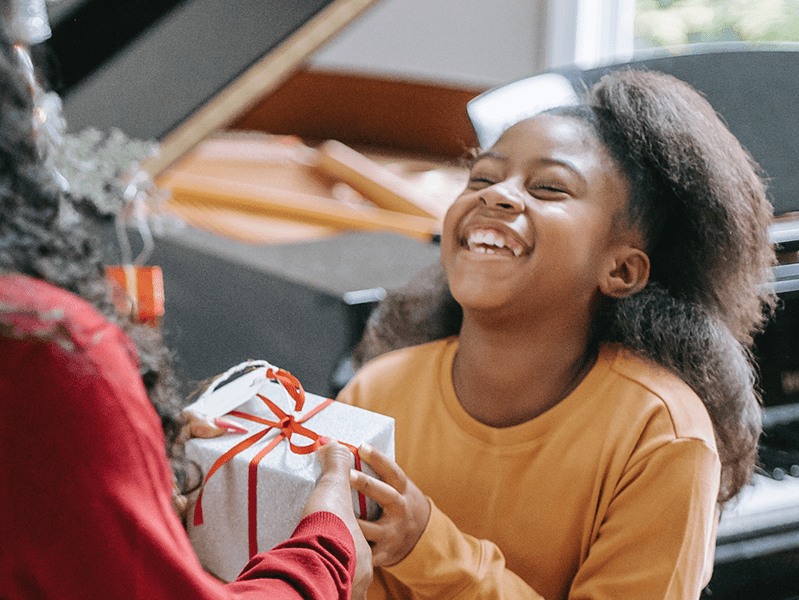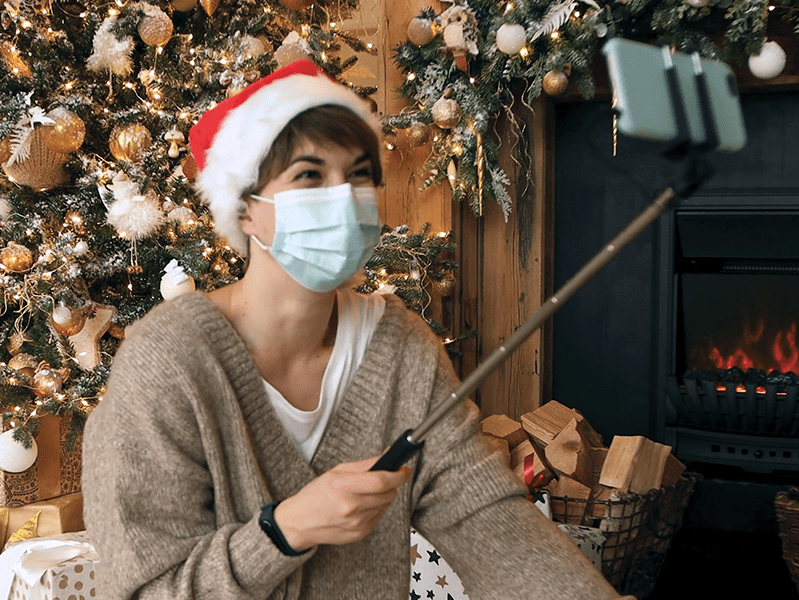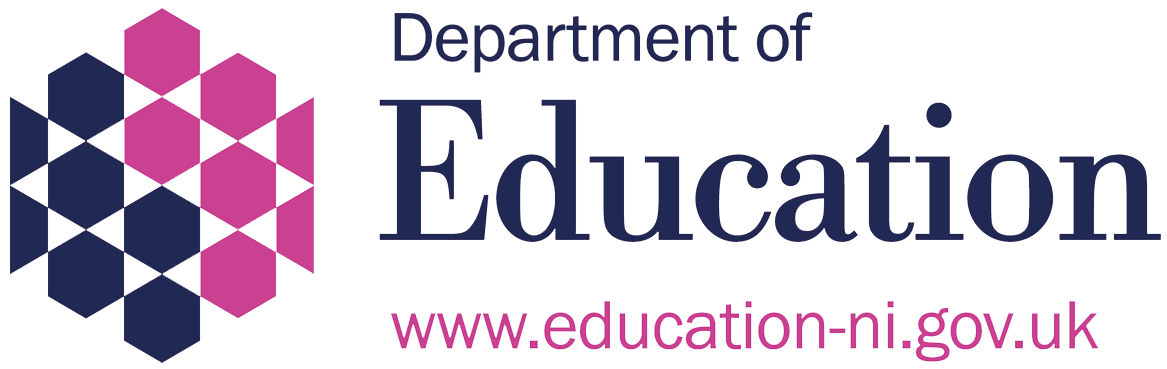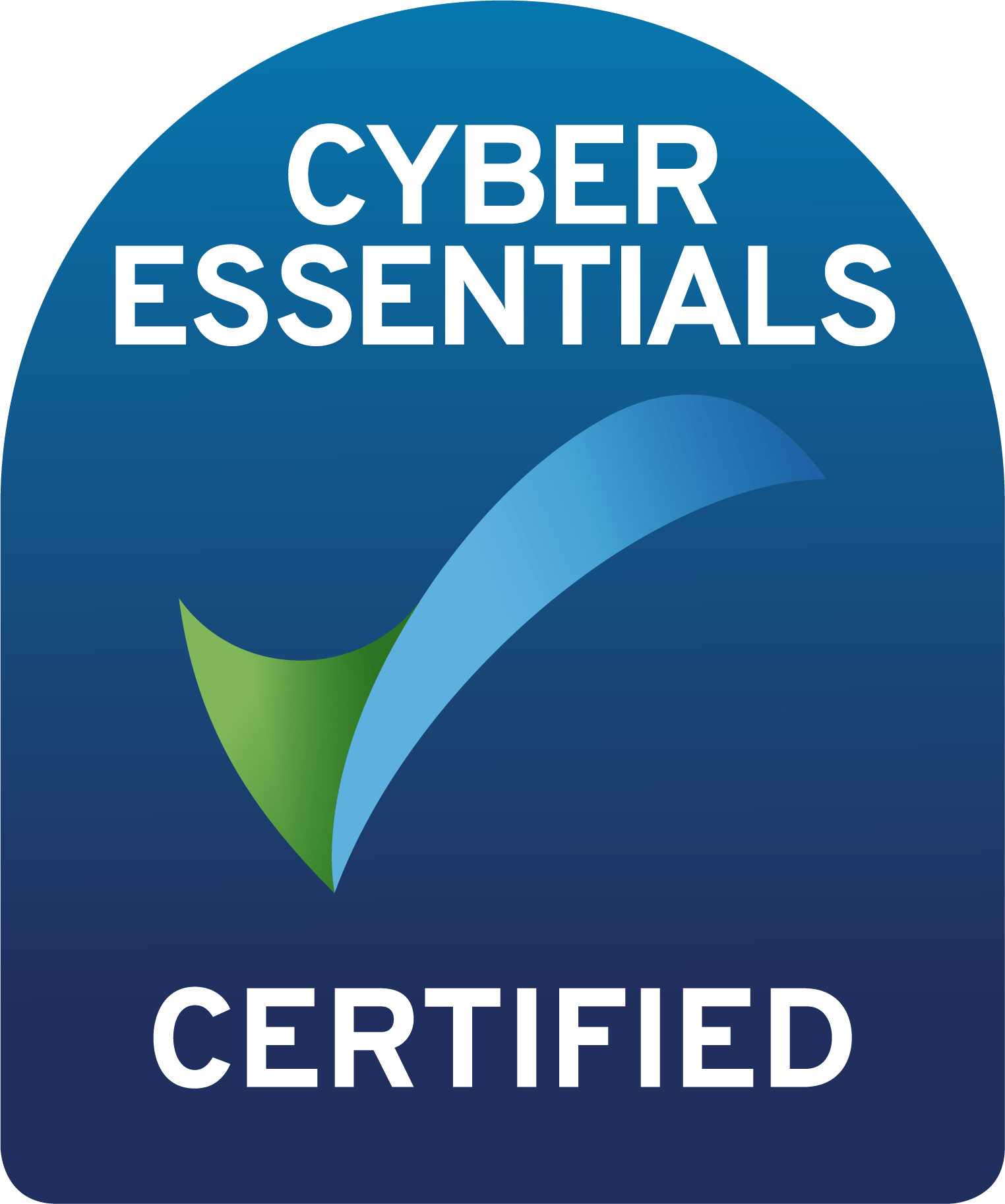Last Updated on 16th December 2021
Smart speakers can be great addition to any household. Not only can they be of practical use (like adding to the seemingly never-sending Christmas shopping list!), but they can be a source of fun for the whole family. However, knowing how to use them safely is important.
In 2019, children’s use of smart speakers increased by 27% and in 2020, 22% of UK residents had a smart speaker in their home. We now use smart speakers for everything from calling our friends, ordering products online, and asking random questions!
To ensure you and your family know how to use smart speaker safely this Christmas, our team of online experts have highlighted the potential risks and explored the parental features on the most popular speakers below.
If you purchase or receive a smart speaker this Christmas, or if you already have one in your household, children and young people may already be familiar with the voices of Siri, Google or Alexa. It is important to take some time out to explain what they are, what are the risks and what they can do to stay safe.
What are the risks of Smart Speakers:
There has been growing privacy concerns surrounding smart speakers because they record and store everything you say to them – read tips below on how to delete these recordings.
Some people may use smart speakers to ask personal questions, which other users may be able to see.
Smart speakers can listen in on conversations so make sure you know how to mute the microphone.
Smart speakers can be set to automatically purchase products. An African grey parrot even managed to do this, so no doubt children can too. We would recommend disabling this setting.
Smart speakers can alert you to incoming deliveries – be mindful of this when ordering surprise or personal items online.
Some devices can offer to ‘learn your voice’ – this is not always necessary so limiting its learning may give you better privacy.
Despite human names for some smart speakers designed to build trust, children and young people should understand that they are interacting with a non-human interface which can sometimes get things wrong.
Amazon Echo Speakers Safety
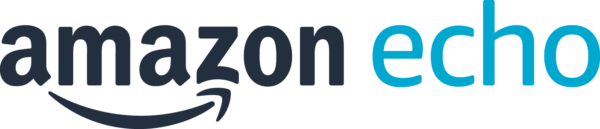
The Amazon Echo is the most widely used smart speaker in the UK with 77% of households with smart speakers using this device. Since launching in the UK, the AI-powered virtual assistant Alexa has become a familiar voice in many children and young people’s lives. To interact with Alexa, users can say “Hey Alexa?”.
There is also now the Amazon Echo Show. This device has a screen and allows users to download apps, make video calls, and stream content.
Users can order products online, play music, set reminders, and get answers to any questions they might have. Amazon has now launched a children’s version called the Echo Dot Kids Edition which filters inappropriate words and content.
Christmas Tip: Ask Alexa if she believes in Santa Claus or to sing a Christmas Carol.
What Do I Need?
- An Amazon Device with Alexa
- An Amazon Account
What Parental Restrictions Does the Echo Have?
You can turn off in-app voice purchasing or set up a code to prevent children from ordering products from Amazon. For more information, see here.
You can easily restrict access via parental controls to inappropriate content, like songs with swear words by creating an age-appropriate account for your children.
Turn off or restrict ‘drop-in’. This feature allows users to drop into a video call with someone else’s Echo. For more information, see here.
Activate the ‘Do Not Disturb’ option. This would be most suitable for when your family is sleeping. You do so by following these instructions.
On the Echo Show, you can turn the camera and microphone off by using the button on the device.
Remember: You can ask Alexa to delete everything that has been said today. If you want to delete data older than 1 day, simply do so via the App, where you can also configure settings to delete voice recordings every 3 or 18 months automatically. Read more here
Google Nest Speakers Safety
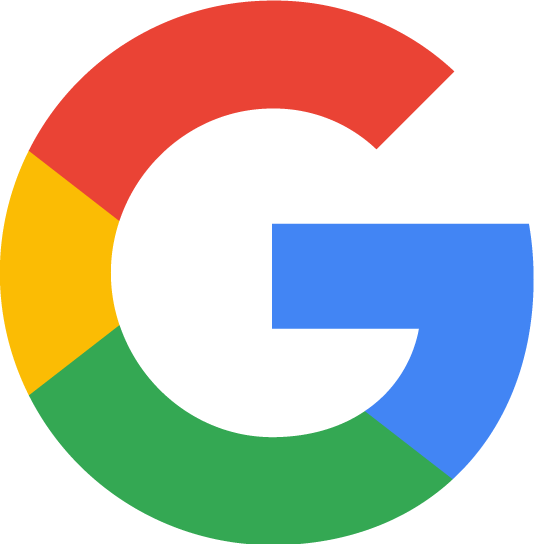
Google released the Nest (originally called Google Home) to compete against Amazon’s Echo in 2017. It has similar features to the Amazon Echo. Since launching, Google now offers 4 different speakers. The Google Nest Mini and the Nest Audio are more traditional smart speakers, with the latter offering superior sound quality.
The Nest Hub and Nest Hub Max include screens, and are Google’s rival to the Amazon Echo Show. Users can use these devices to make video calls, download apps and stream content via Netflix and other platforms.
This speaker offers the option to use different voices. The AI assistant’s name on the Google nest is simply; ‘Google Assistant’. You can initiate an interaction with this speaker by simply saying “Hey Google”.
Christmas Tip: Ask your Google assistant “Tell me a Christmas Joke” or ask “What do elves eat for Christmas”
What Do I Need?
- A Google smart speaker
- Google Account
What Parental Restrictions Does the Nest Have?
Users can set up Family Link. This is done by setting up another account for your child. This will require another Android device but will be controlled from yours. Your child’s voice will be added to your Nest. Click here to find out more.
Make sure to use Google’s Digital Wellbeing tool. This allows users to set up filters for music, video, and assistant queries. Click here to find out how to use this feature.
You can turn off Google’s Pay Assistant to prevent any unwanted purchases. Find out more information here.
Remember: Just like Alexa, you can delete all voice recordings via the Google Assistant app. You can also adjust settings to delete voice recordings every 3 or 18 months automatically. You can do so by following these instructions.
Apple HomePod Speakers Safety
HomePod is Apple’s very own smart speaker with a greater emphasis on sound and music quality and uses the well-known AI assistant Siri. Siri can help users with a range of tasks such as setting reminders, listening to music, and making purchases. Users can interact with Siri by saying ‘Hey Siri”.
Apple has just released the Apple HomePod Mini. This smart speaker works the same as the traditional Apple HomePod and presents the same risks, but it is much smaller.
Christmas Tip: Ask Siri to “Kiss me under the mistletoe” or “Tell me a Christmas story”
What Do I Need?
- An Apple device
- An Apple ID
What Parental Restrictions Does the HomePod Have?
You can stop your child from accessing explicit content by following these guidelines.
Users might also want to lock personal requests. This is what Apple calls the ability to send and read texts, add reminders, and create notes. This will prevent anyone from sending messages from your Apple device. For more information, see here.
You can prevent children from making in-app purchases by following these instructions.
Remember: Users can delete their voice recordings with Apple’s HomePod. For more information on how to do this, visit here and follow the guidelines for HomePod. It’s important to note that Apple will keep recordings from your Speaker for up to 2 years, but they will not be assigned to you as an individual, they are listed as random and are kept to help with developing Siri.
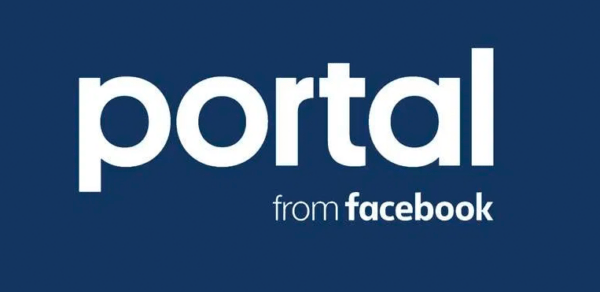
Facebook Portal is a smart camera and speaker in one, which is similar to the Amazon Echo Show. This device is activated when a user says, ‘Hey Portal’, to which Amazon’s AI assistant Alexa will respond. The Portal has a range of 4 devices. 3 of them are similar to tablets, and 1 acts as a camera for video calls and uses your TV as a screen.
Facebook Portal allows users to make encrypted instant video calls on Zoom, Google Meet, WhatsApp, and Facebook Messenger via an AI camera that automatically follows you around the room, zooming and continuously adjusts, in an attempt to create an almost life-like video call.
This device can also be used to stream content, download apps, and surf the web whilst also offering many of the same features as other smart speakers.
What Do I Need?
- Users do not need a Facebook account but will need to have a WhatsApp account. Remember, users must be 13 or older to have a Facebook Account and 16 or older to have a WhatsApp account.
What Parental Restrictions Does Portal Have?
Because users have to be over the age of 13 (if they are using a Facebook), Facebook does not offer control settings for children under this age.
Users can place PIN codes on accounts to ensure nothing happens without their permission. Get instructions here.
You can set a screen lock on the Facebook Portal, promoting security and ensuring that children and young people in your care do not use it without your permission. Find out how here.
You can disable the microphone and camera with a switch on all devices,
The portal includes a small slide that is used to cover the camera, for extra privacy.
Remember: Facebook Portal will store data on how you use the device and includes audio files. You can delete this when you like by following these instructions.